Downgrading your Google Workspace subscription can seem daunting, but it’s actually a straightforward process. Whether you’re looking to save some money or just want to simplify your service, this guide will walk you through the steps to downgrade your subscription efficiently. Let’s dive in!
Step 1: Access Your Google Admin Console
The first thing you need to do is log in to your Google Admin Console. This is your command center for managing your Google Workspace services.
- Go to admin.google.com.
- Log in using your administrator account credentials.
Once logged in, you’ll have access to various settings and options that are relevant to your subscription.
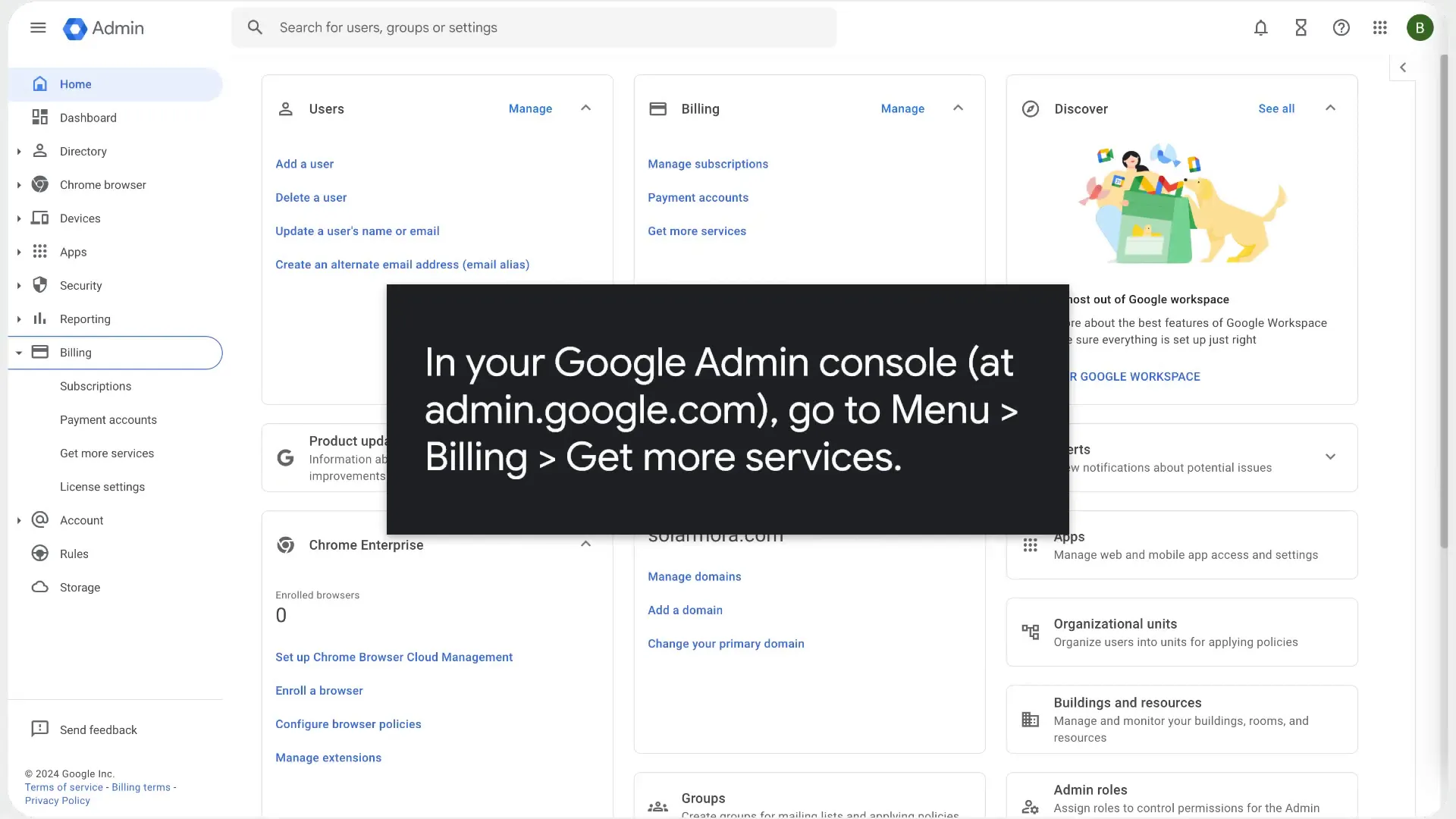
Step 2: Navigate to the Billing Section
After logging in, you need to find the billing section. This is where you can manage your subscriptions, including downgrading.
- From the menu, select Billing.
- Then, click on Get More Services.
This will take you to a page where you can see all your current subscriptions and available services.
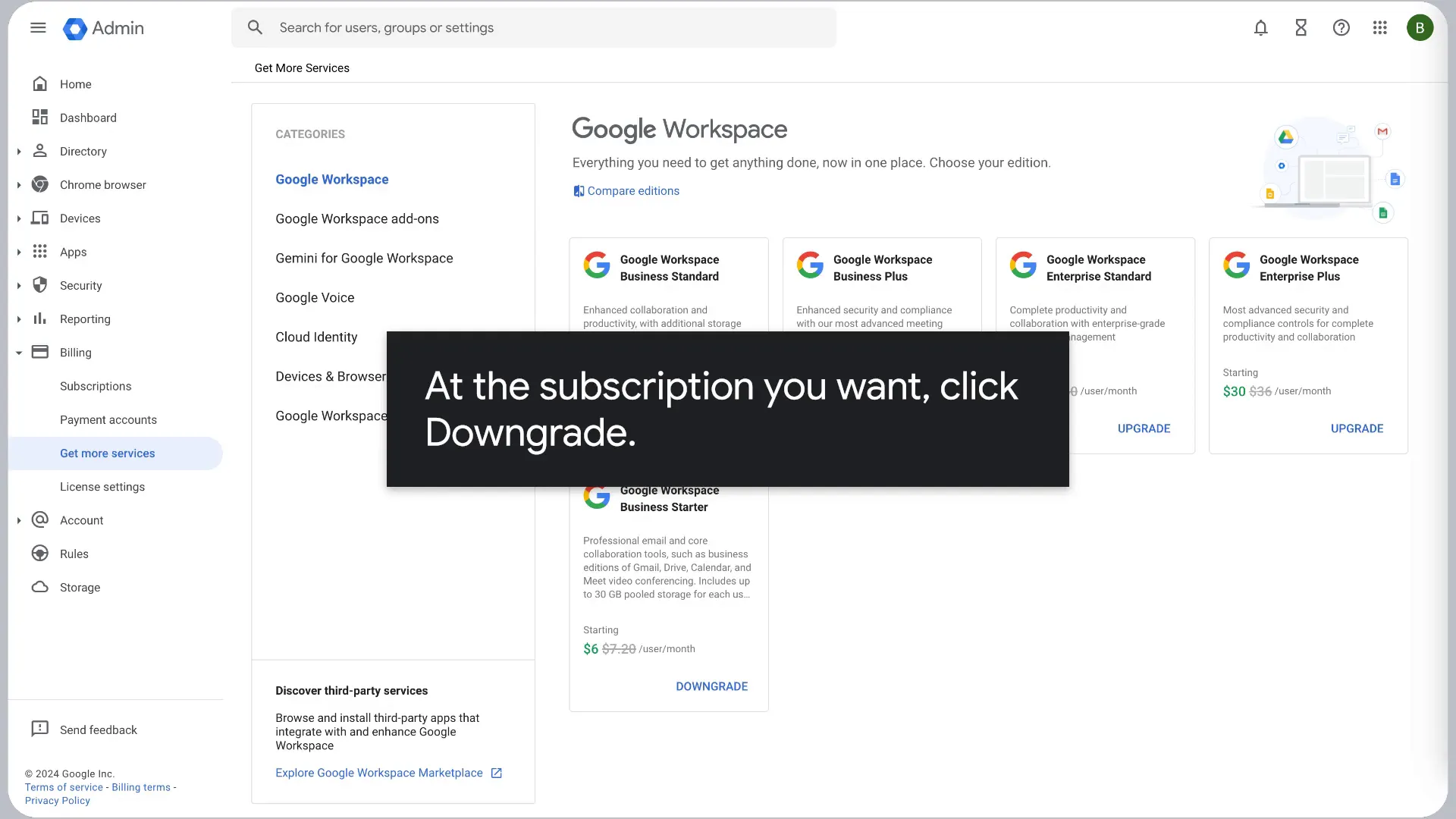
Step 3: Choose the Subscription to Downgrade
Now it’s time to select the subscription you want to downgrade. Here’s how to do it:
- Locate the specific subscription you wish to change.
- Click on the Downgrade option associated with that subscription.
This action initiates the downgrade process, and you’ll be prompted to review the impacts of this change.
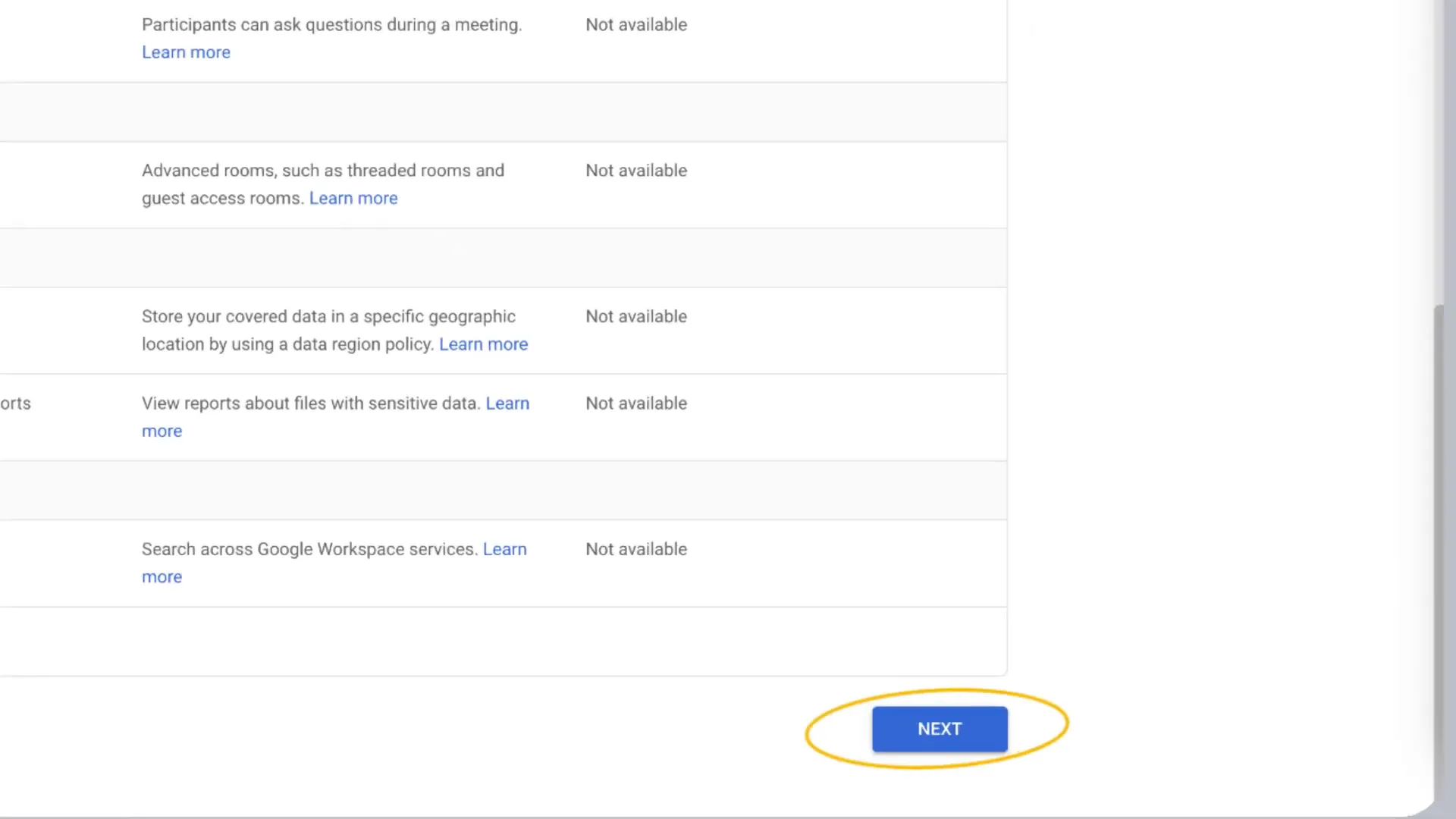
Step 4: Review the Impact of Your Downgrade
Before proceeding, it’s essential to understand how downgrading will affect your services. Google will provide a summary of changes that will occur as a result of this downgrade.
- Take note of any features you might lose.
- Make sure that the new plan still meets your needs.
Once you’ve reviewed the information, click Next to continue.
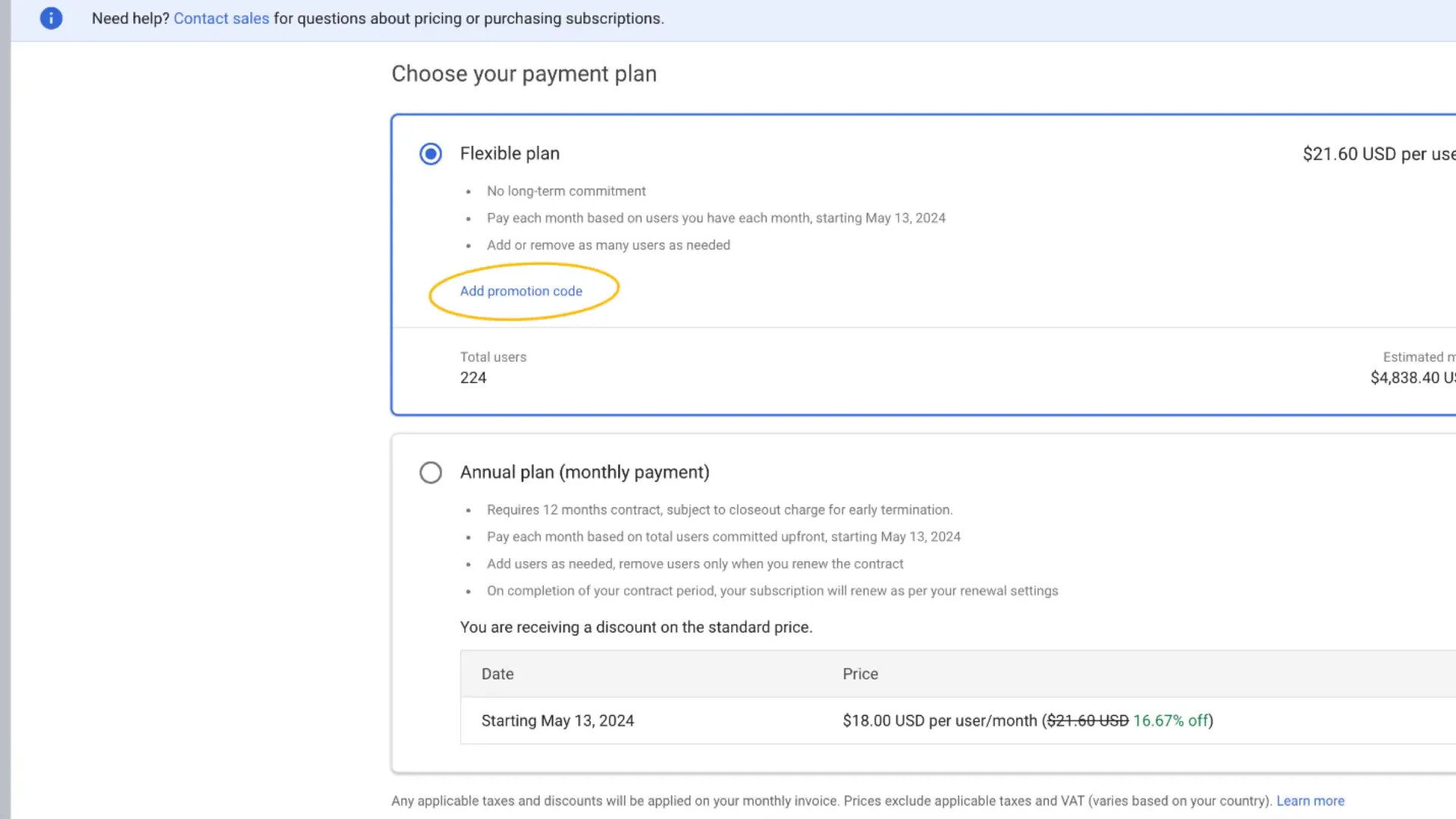
Step 5: Optional Promotional Code
If you have a promotional code for a flexible plan, now’s the time to use it. This step is optional but can help you save money on your new plan.
- Click on Add Promotion Code.
- Enter your promotional code into the provided field.
After adding the code, you can proceed to the next step.
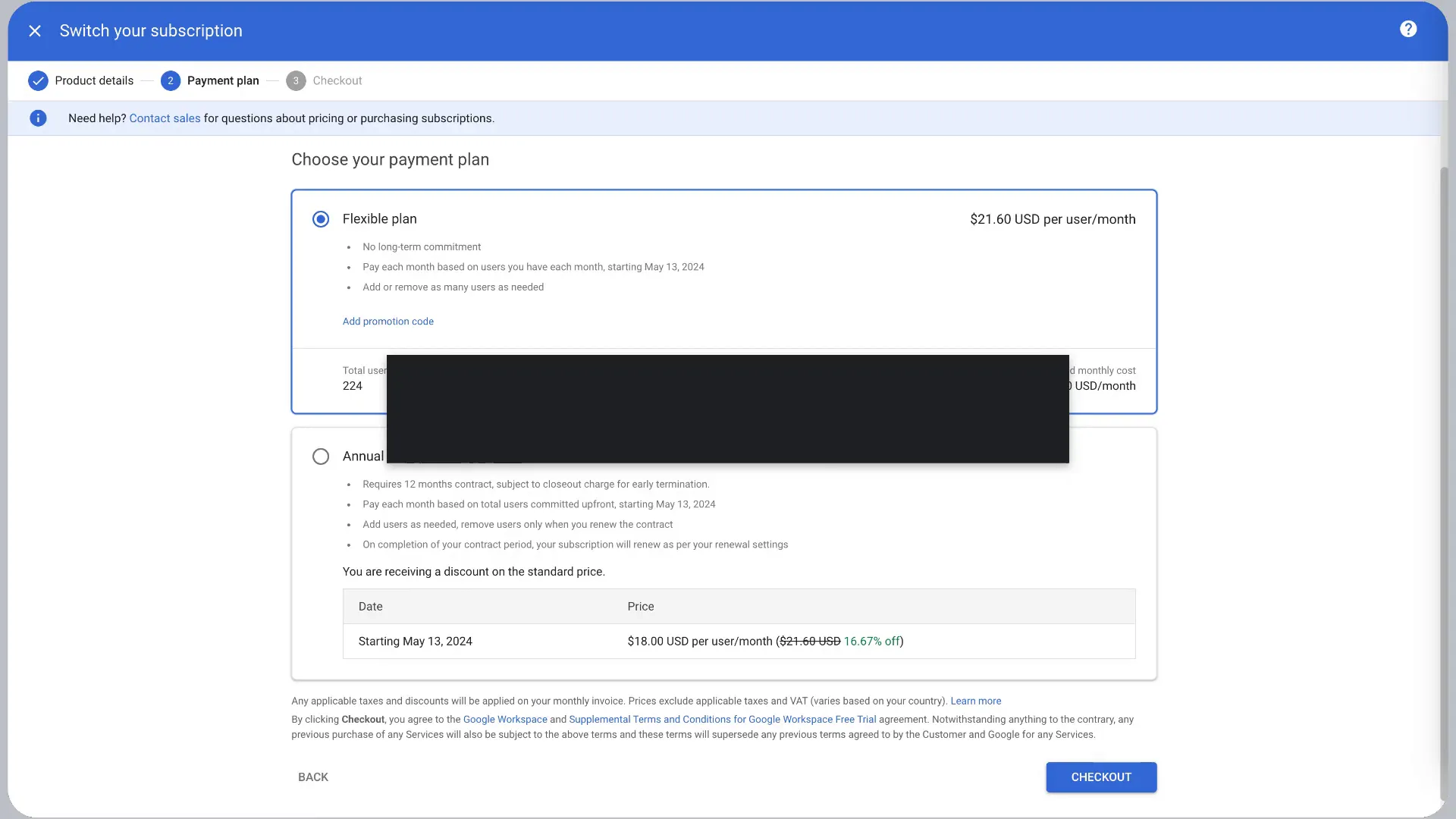
Step 6: Checkout
With everything set, it’s time to checkout. Here’s how to finalize your downgrade:
- Click on Checkout.
- Enter your billing information if prompted.
This step ensures that your new plan is activated and billing is set up correctly.
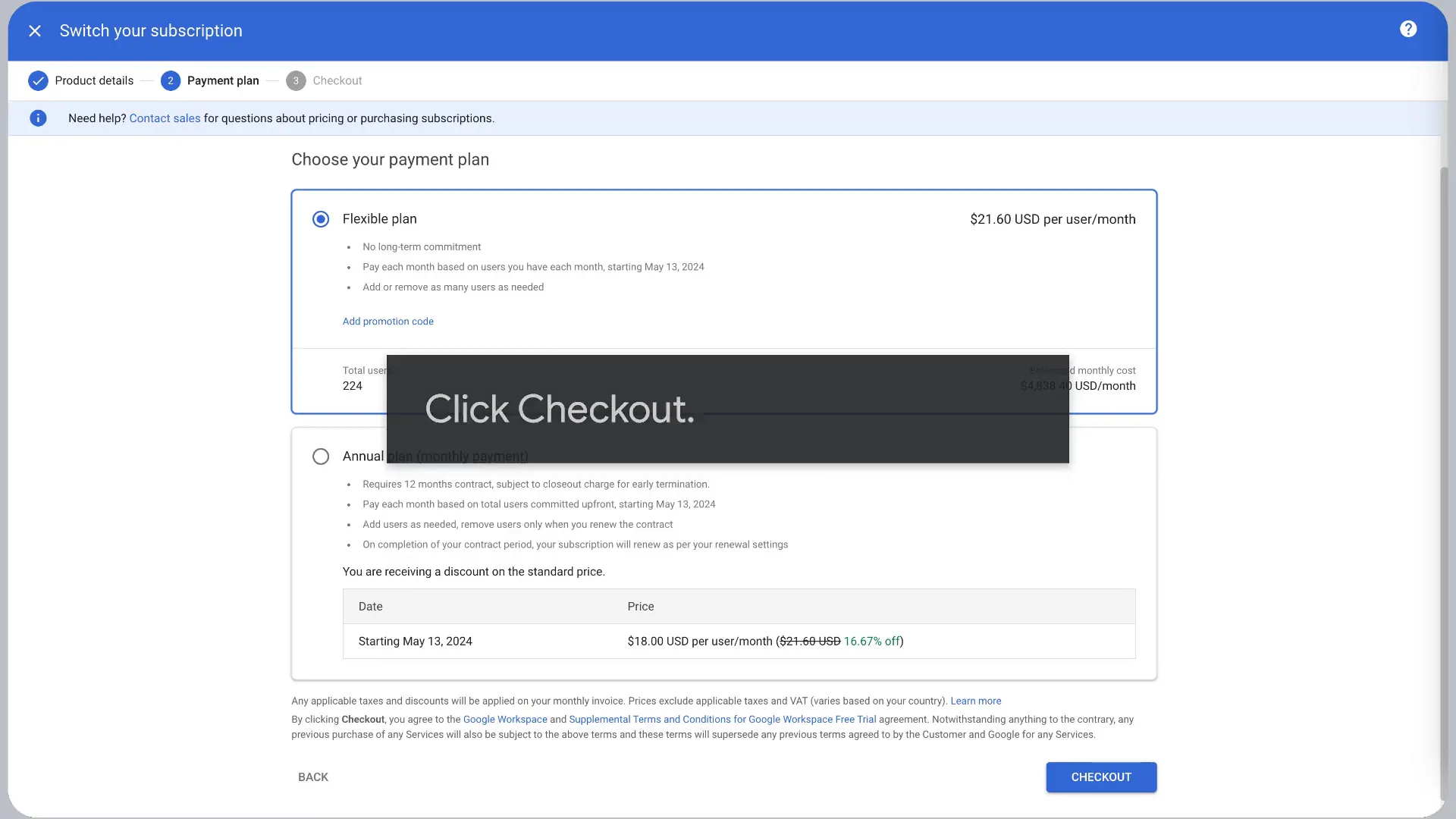
Step 7: Place Your Order
Finally, review all the details and click on Place Order to complete the downgrade process. This action confirms your new subscription plan.
Congratulations! You’ve successfully downgraded your Google Workspace subscription.
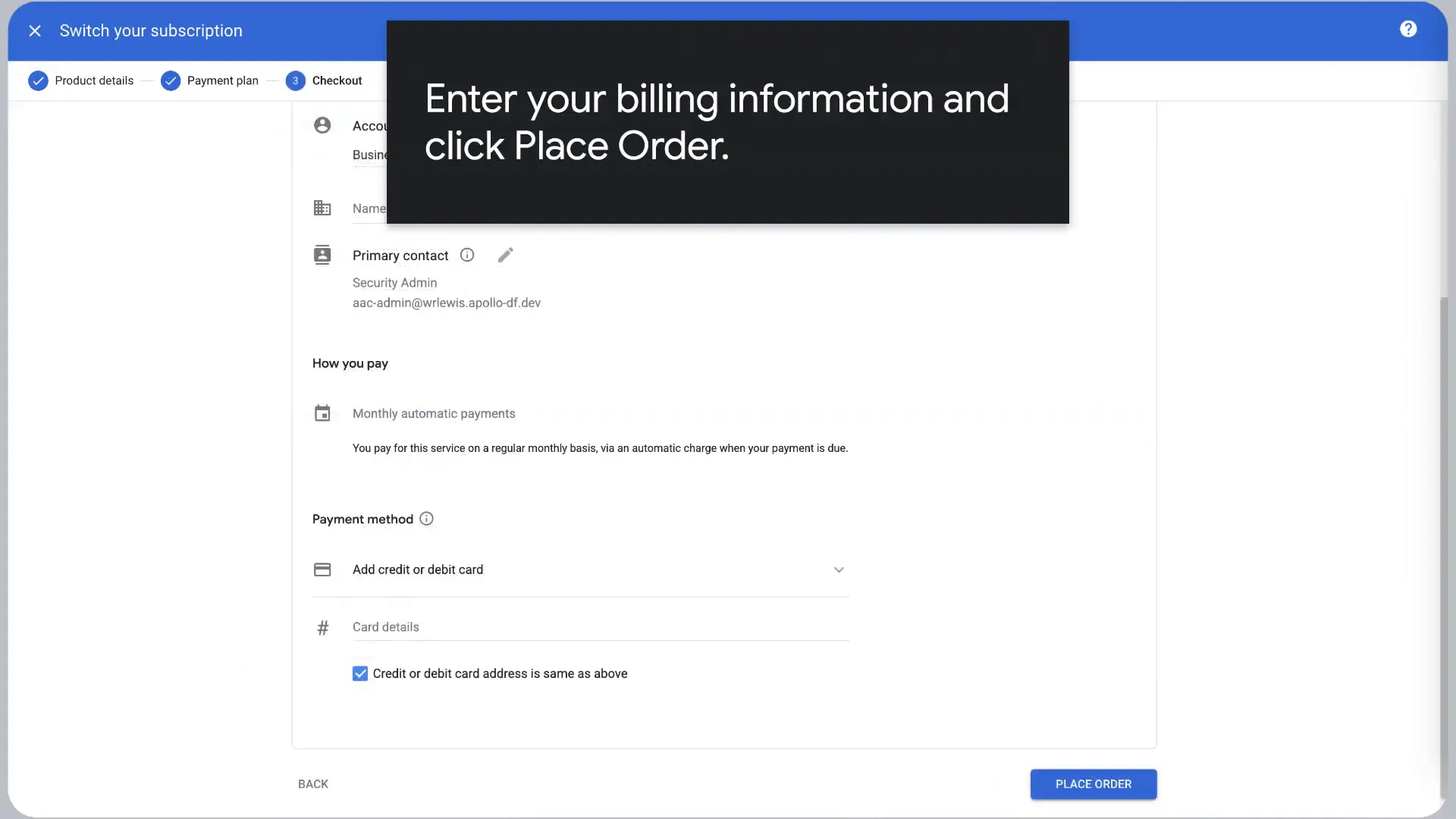
FAQs
What happens to my data during the downgrade?
Generally, there is no data loss when you downgrade your Google Workspace subscription. However, some features may become unavailable based on the new plan. Always review the feature list associated with your new plan to understand what changes to expect.
Can I downgrade at any time?
Yes, you can downgrade your subscription at any time. However, be mindful of your billing cycle, as downgrading mid-cycle may affect your billing for that month.
Is there a limit to how many times I can downgrade?
There is no specific limit on how many times you can downgrade your Google Workspace subscription. You can adjust your plan as needed based on your requirements.
Will I get a refund if I downgrade?
Refund policies may vary depending on your specific circumstances and the billing cycle. It’s best to check with Google support for detailed information regarding refunds.
What if I need to upgrade again in the future?
If you decide to upgrade your subscription again in the future, simply follow the same steps outlined above, but choose the upgrade option instead of downgrade. Google Workspace allows flexibility to change plans as needed.
Conclusion
Downgrading your Google Workspace subscription doesn’t have to be complicated. By following these straightforward steps, you can easily adjust your plan to better suit your needs. Always remember to review the impact of your changes and ensure that your new plan aligns with your requirements. Happy managing!
Get Gemini for Google Workspace